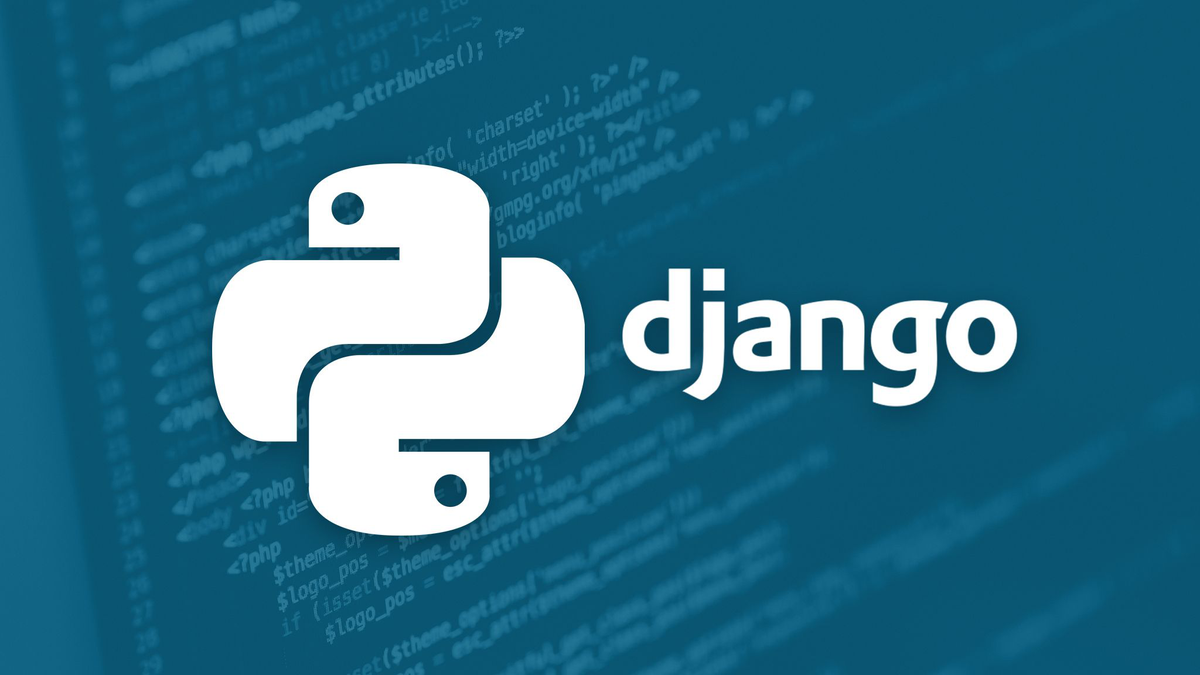
In this tutorial, we will migrate the default django's sqlite database to a postgreSQL database.
You can find the source code of this article on my github
1) Setting up our project
I am going to use an existing project from my github. You can do it as well if you do not have an existing project to migrate.
git clone https://github.com/florianbgt/Django-sqlite-to-postgreSQL.git
Then, we can make sure our project is working.
I am going to use Docker for this. However you can follow this tutorial without using it as well.
docker-compose up
Our container should now be up and running. We can go to http://localhost:8000/admin and login using the admin user (username: admin and password: testpass123).
Once login, you should see some existing records on the admin site.
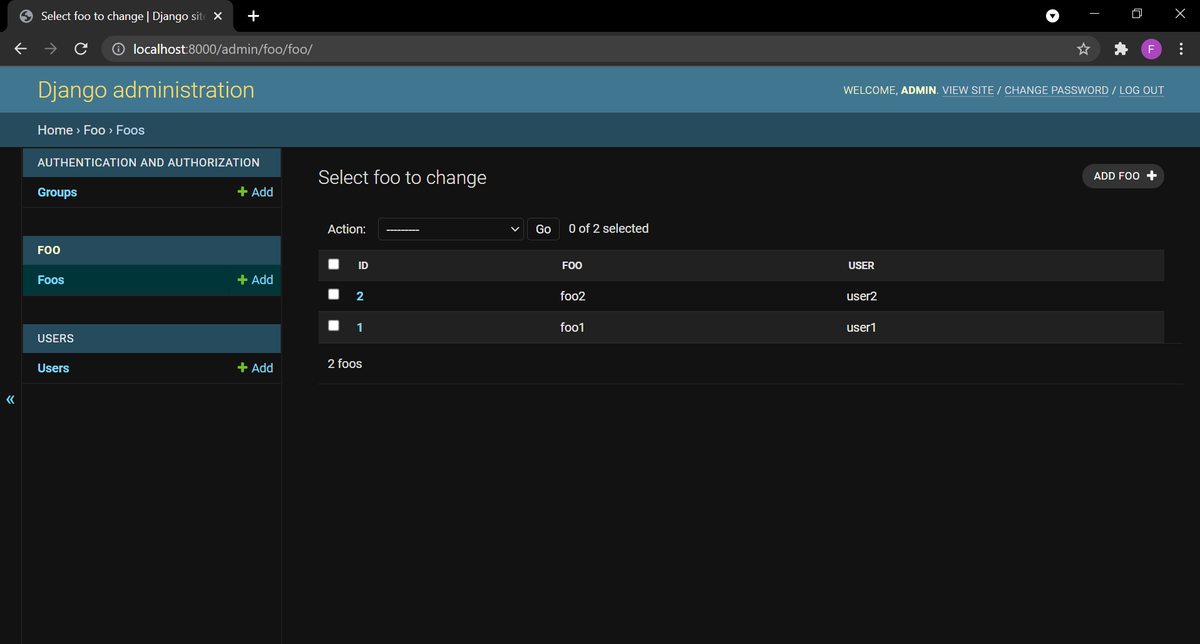
That is it, we now have a django project using a sqlite database!
2) Make a copy of our records
To migrate our data in the new database, we need first need to dump our data into a json file.
for this, we use the following command.
docker-compose run web python manage.py dumpdata db.json
On some OS, the file will be encoded with UTF-16. However, we need the file to be encoded with UTF-8 here. if it happen to you, you can simply open the file with notepad and save it using UTF-8 encoding.
3) Setup our new database
To make thing easier, I am going to use Docker to setup our postgreSQL database.
However, this step will work for any postgreSQL database.
To setup our new database in our Django project, just modify our settings.py as below.
### _projects/settings.py
...
# DATABASES = {
# 'default': {
# 'ENGINE': 'django.db.backends.sqlite3',
# 'NAME': BASE_DIR / 'db.sqlite3',
# }
# }
DATABASES = {
'default': {
'ENGINE': 'django.db.backends.postgresql',
'NAME': 'postgres',
'USER': 'postgres',
'PASSWORD': 'postgres',
'HOST': 'db',
'PORT': 5432,
}
}
...
4) Migrate the new database and upload our data
First thing that we need to do with our new database is to apply our migrations in order to create the database schemas.
docker-compose run web python manage.py migrate
Then, we need to do exclude contenttypes data before we upload our data from the json file.
If we do not do this, we will end up with not so nice errors!
docker-compose run web python manage.py shell
>>> from django.contrib.contenttypes.models import ContentType
>>> ContentType.objects.all().delete()
>>> quit()
Once the command above done, we can finally upload our data.
Note that the following will put all the data in memory. Be sure that your computer is powerfull enough if you have a big dataset.
docker-compose run web python manage.py loaddata db.json
5) Check that our data are in the database
If we spin up our django container, we should be able to login using the same login as before (username: admin, password: testpass123) and our data should still be here.
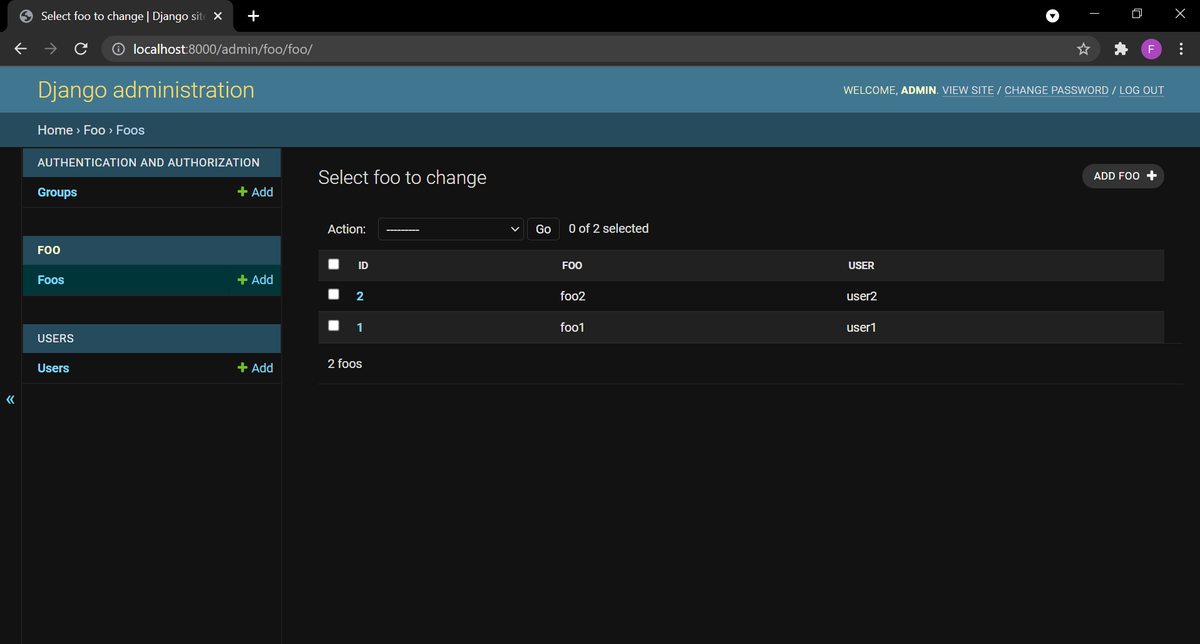
Congratulation, you have successfully migrated your data to the postgreSQL database!
Conclusion
Changing database in an existing project is never recommanded in web development. However, it is sometime inevitable.
In some niche scenario, the commands we have done in this tutorial will not suffice.
If you face some problem try to follow this tutorial but replace python manage.py dumpdata db.json by python manage.py dumpdata --exclude=contenttypes --exclude=auth.Permission > datadump.json.
In my case, this command had worked with a complex django project that I had face problem with while migrating from sqlite to postgreSQL.
You can find the source code of this article on my github
If you have any question or just want to chat, feel free to email me florian.bigot321@gmail.com